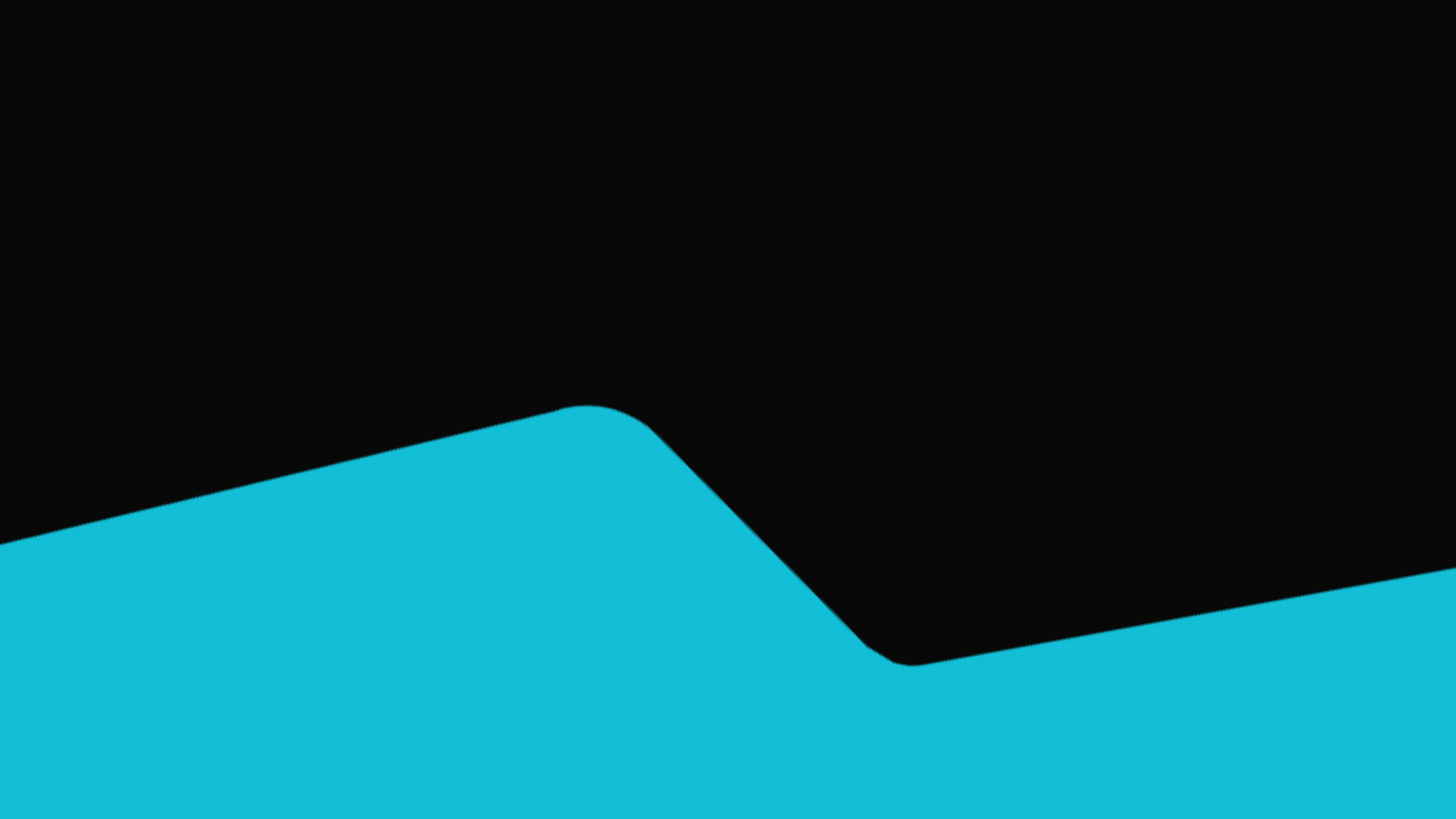Google Analytics (GA) is an essential tool for anyone looking to optimize their website’s performance. Whether you’re a business owner, marketer or web developer, sharing access to your Google Analytics account with your team or clients can streamline collaboration and drive data-driven decisions.
In this guide, we’ll walk you through the steps to grant access to your Google Analytics account and highlight the benefits of using GA4, along with some key measurable metrics.
Benefits of Using GA4
Google Analytics 4 (GA4) is the latest version of Google Analytics, designed to provide a more complete understanding of your customers’ journey across devices and platforms.
Here are some of the benefits of using GA4:
- Enhanced Data Tracking: GA4 uses event-based tracking instead of session-based tracking, providing more granular data and insights into user interactions.
- Cross-Platform Tracking: Seamlessly track user activity across websites and apps, giving a holistic view of user behavior.
- Improved User-Centric Reporting: GA4 offers more detailed insights into user behavior, making it easier to understand and improve user experience.
- Predictive Analytics: Utilize machine learning to predict user behavior, such as potential revenue from a particular group of customers.
- Privacy and Compliance: Enhanced privacy controls, including cookieless measurement, to ensure compliance with privacy regulations like GDPR.
Step-by-Step Guide to Grant Access to Your Google Analytics Account
Step 1: Log-in to Google Analytics
- Go to Google Analytics and log-in with your Google account.
Step 2: Select the Account and Property
- Navigate to the account and property where you want to grant access. You can do this from the Admin panel, which you can access by clicking the gear icon at the bottom left of the screen.
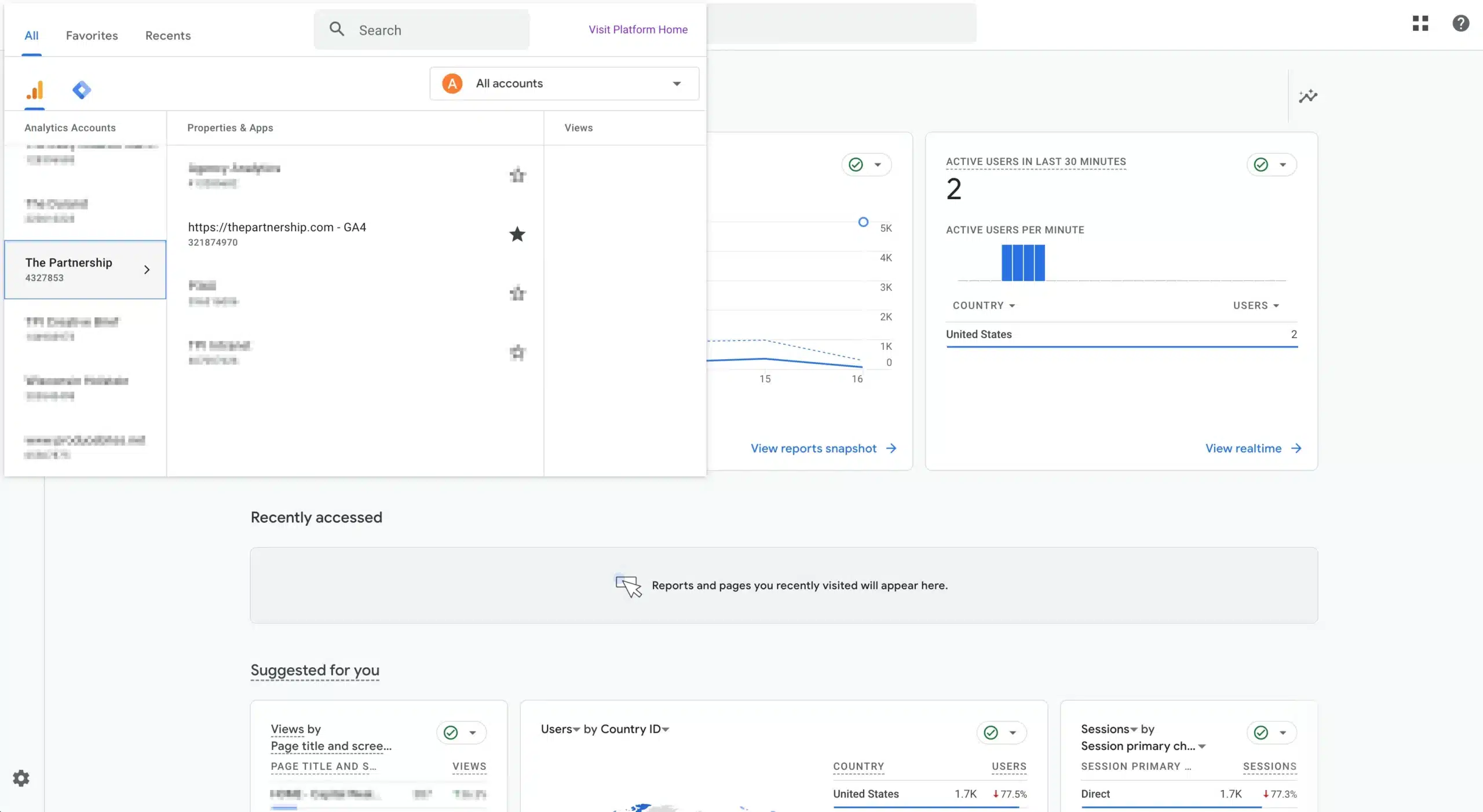
Step 3: Go to Account Settings
- In the Admin panel, you’ll see three columns: Account, Property and View. Under the Account column, click on “Account Settings.”
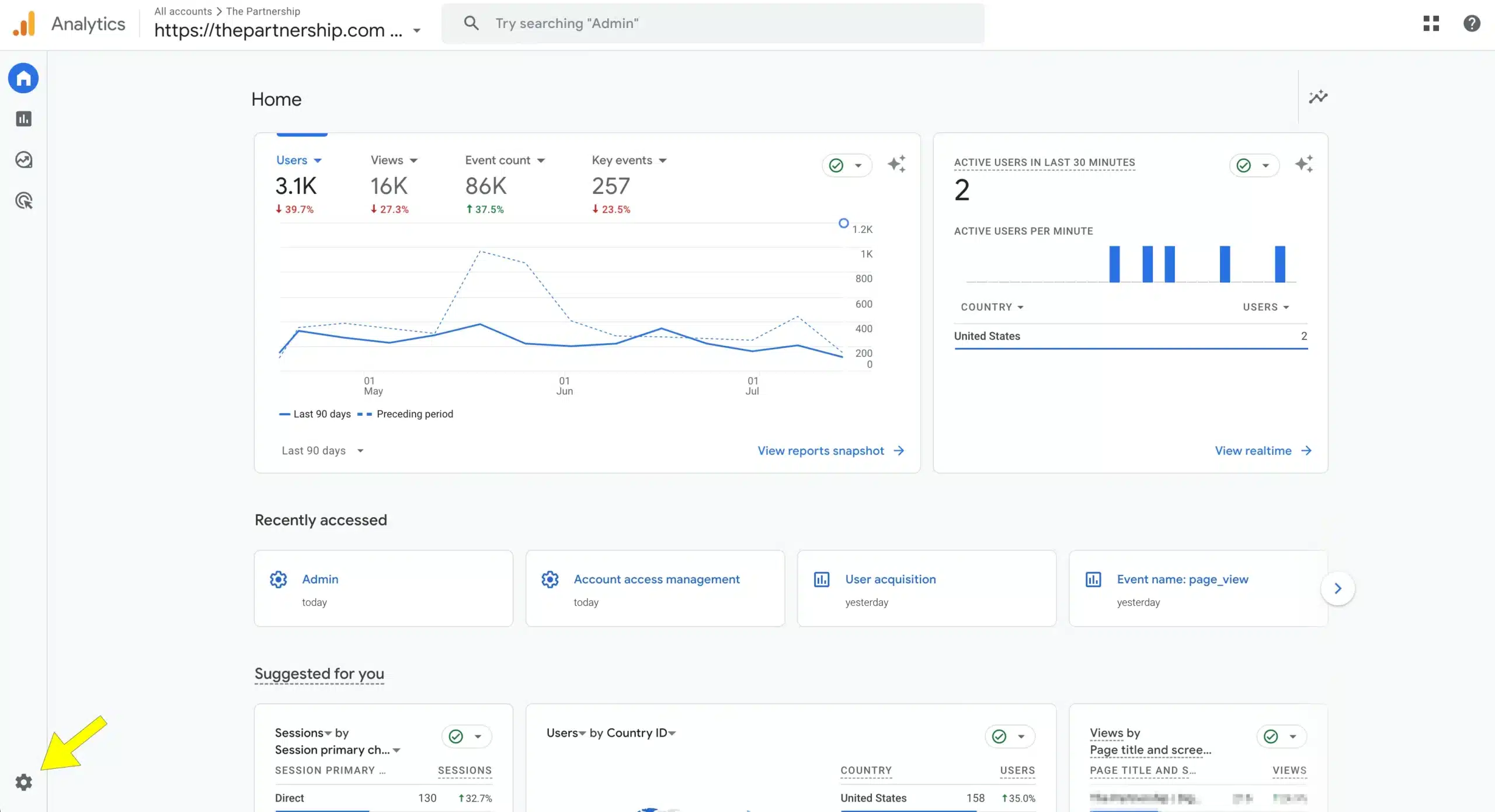
Step 4: Add Users
In the Account Settings, click on “Account Access Management” (or “User Management” for older versions). Here, you will see a list of users who currently have access to the account.
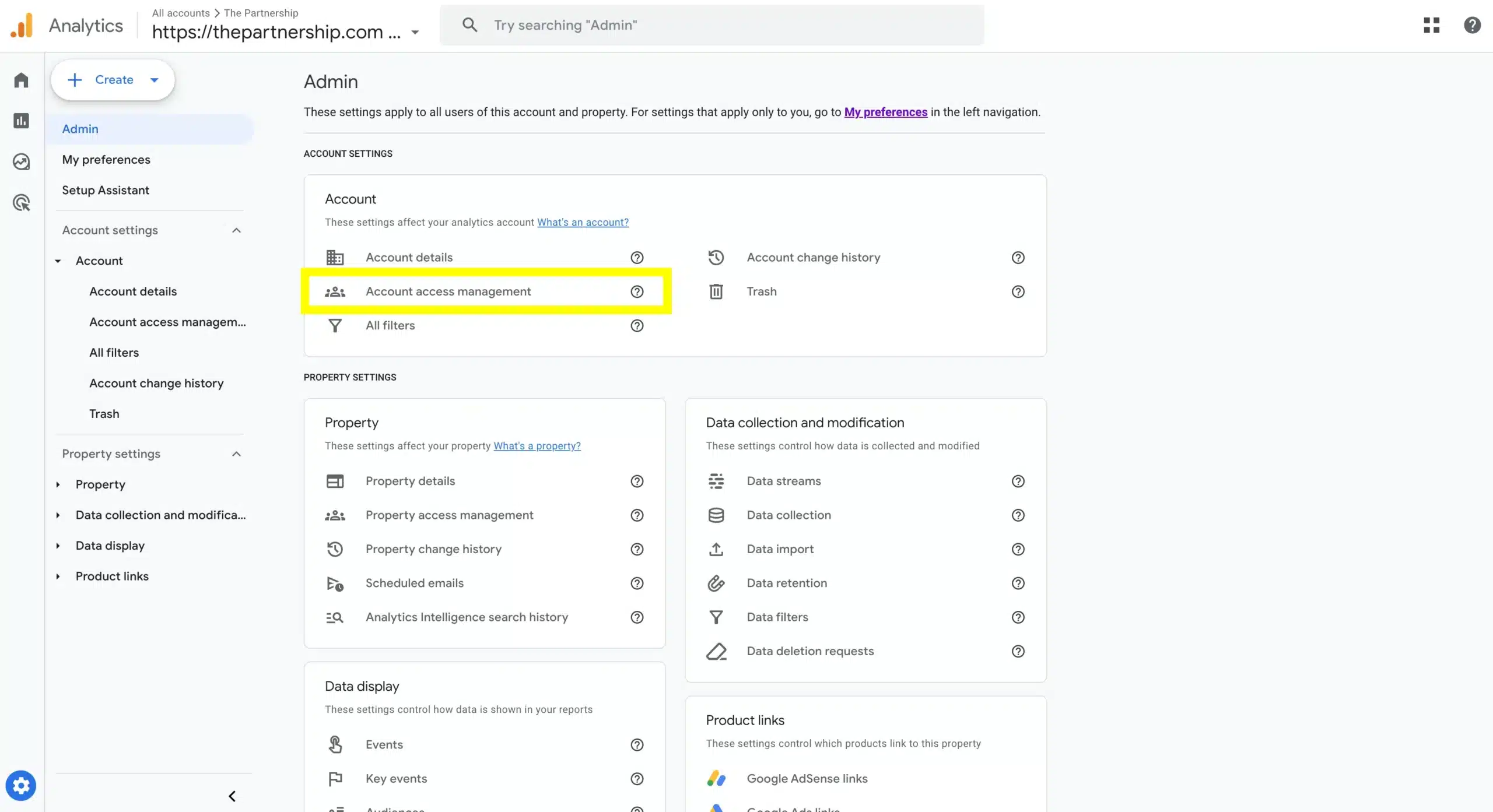
Step 5: Add a New User
- Click the blue plus (+) button at the top right and select “Add users.”
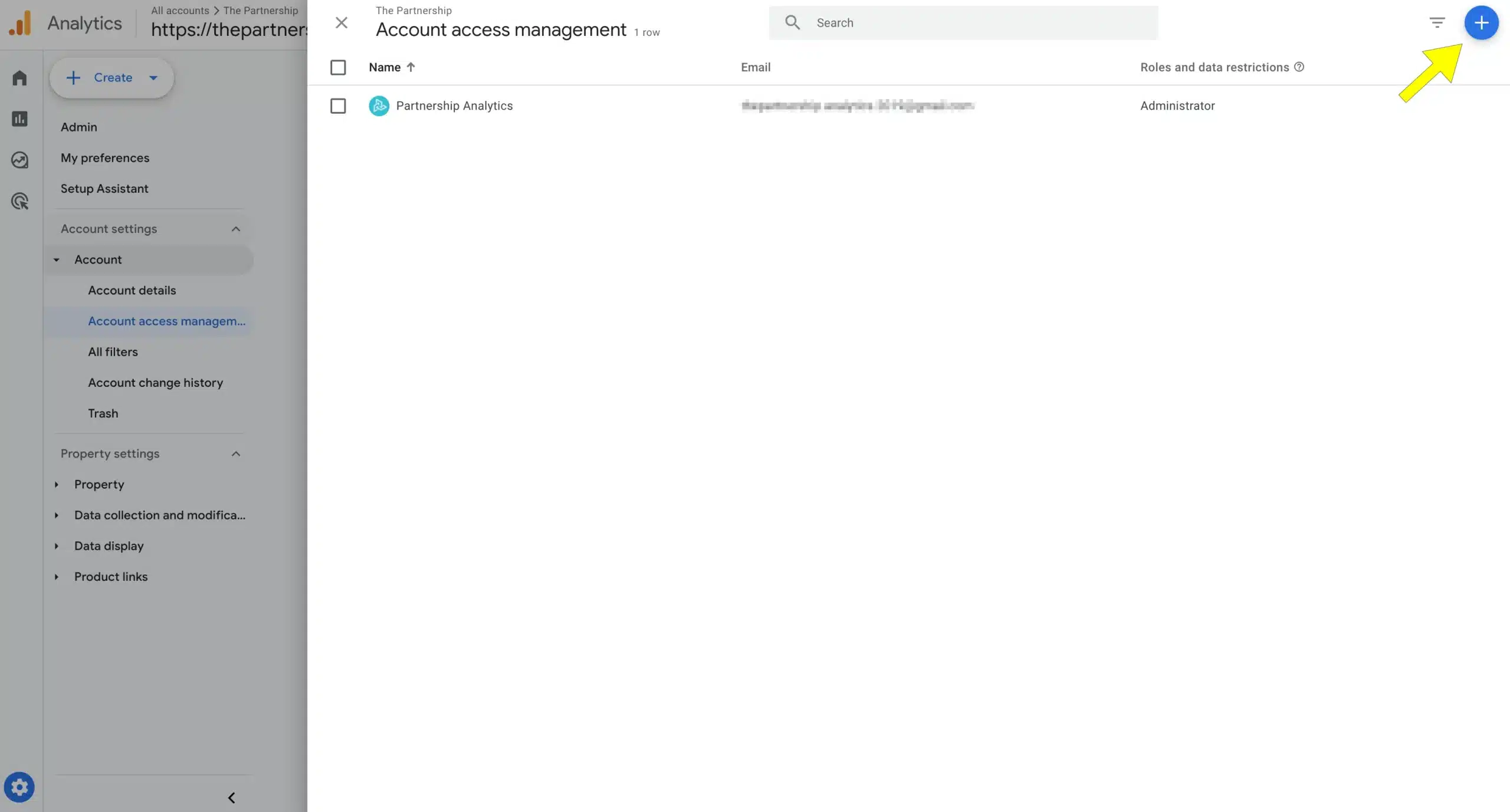
Step 6: Enter User Details
- Enter the email address of the person you want to grant access to. Ensure that the email address is associated with a Google account.
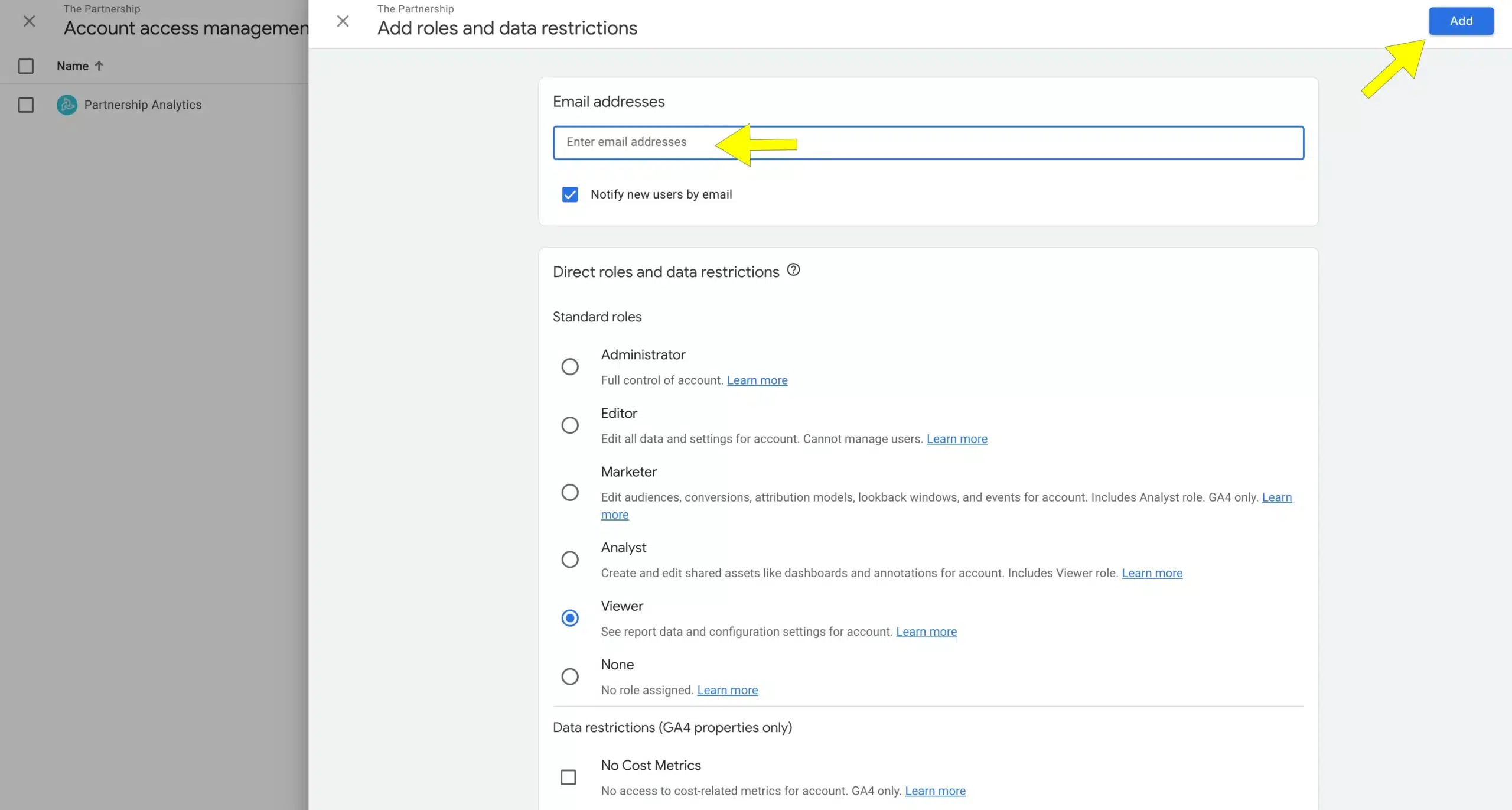
Step 7: Choose Permissions
- Select the appropriate permissions for the user. The options typically include:
- Viewer: Can view reports but cannot make changes.
- Analyst: Can create and share assets but cannot make changes to settings.
- Editor: Can edit settings and create assets but cannot manage users.
- Admin: Has full control, including user management.
Step 8: Notify Users
- Ensure the “Notify new users by email” option is checked if you want Google to send an email notification to the new user.
Step 9: Add
- Click “Add” to grant access. The new user will now receive an email invitation to access your Google Analytics account.
Key Measurable Metrics in Google Analytics 4
GA4 provides a variety of metrics that help you measure the performance of your website or app. Here are some of the key metrics:
- Users: The number of unique users who have visited your site or app. This helps you understand the size of your audience.
- Sessions: A session is a group of user interactions with your site that takes place within a given timeframe. This metric gives insight into user engagement.
- Engaged Sessions: These are sessions that last longer than 10 seconds, have one or more conversion events, or include two or more page views. This metric is crucial for understanding how users interact with your site.
- Average Engagement Time: The average length of time users spends actively engaging with your site or app. Longer engagement times generally indicate more compelling content.
- Event Count: The total number of events triggered by users. Events can include actions like clicks, downloads, or video plays.
- Conversions: These are user activities that contribute to the success of your business, such as purchases or sign-ups. Tracking conversions helps you measure the effectiveness of your marketing efforts.
- User Lifetime Value (LTV): The total revenue a business can expect from a user throughout their lifetime. This metric helps in understanding the long-term value of your users.
By following these steps to grant access to your Google Analytics account and leveraging the powerful insights provided by GA4, you can enhance your website’s performance and make data-driven decisions that drive success.
For more tips and insights on optimizing your digital presence, stay tuned to our blog!